On the Settings page, there are several fields meant to serve as descriptions, identification, and general information pertaining to the plugin.
- Display Name - This is the name that you entered when you initially created your plugin. Try to choose a name that briefly describes the plugin, but isn't too vague.
- Plugin ID - The plugin ID serves as a unique identifier for the plugin. This can be any name using alphanumeric characters and no spaces. Try to avoid using common, one-word names to avoid any conflicts with other people's plugin IDs.
- Description - The description should clearly describe what kind of features the plugin offers.
- Version - The current version of the plugin. This helps members determine whether or not their plugin is up to date. Be sure to increase this number before you export your plugin and release any updated versions to the public.
- Stage - The stage designated for the plugin helps users determine whether the plugin is in development (alpha), in testing (beta), or is fully functional and ready for public release.
- Authors - The users that contributed to the development of the plugin. Be sure to give proper credit to anyone who actively coded and developed the plugin.
- Change Log - The change log can help keep track of recent changes made to the plugin. Whenever the plugin is updated with a new feature or bug fix, a note should be added to the change log.
- License - The license contains copyright information for the plugin. We recommend clicking on one of the suggestions below the plugin as they're the most appropriate copyright notices to add to the plugin.
- Development Log - Developers of a plugin can leave important work notes, reminders, and tasks between each other through the development log.
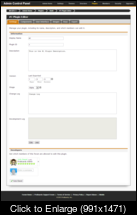
Towards the end of the plugin settings page, there's a section that lists the developers of a plugin. When you first create your plugin, you'll be the only developer listed. However, you can add any members registered on your forum by searching for their names in the Enter a Username field below your micro-profile and selecting them from the search results. Any members you add to this list will have full access to all of your work on the selected plugin, so be sure to exercise caution when giving a member permission to help build your plugin.
Every section of the Settings page automatically saves after you've entered information into them, with the exception of the Development Log.