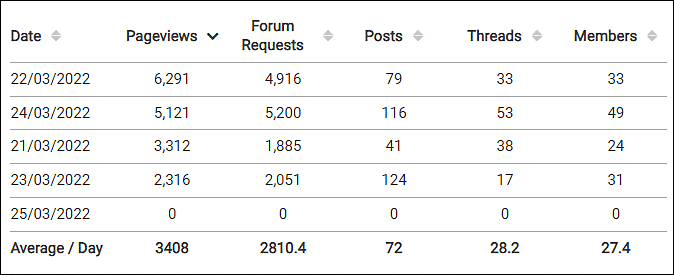ProBoards Analytics
The Analytics section of the admin panel displays the historical data of your forum's activity in both a graphical and tabular format. Data is tallied daily based on the UTC time zone.
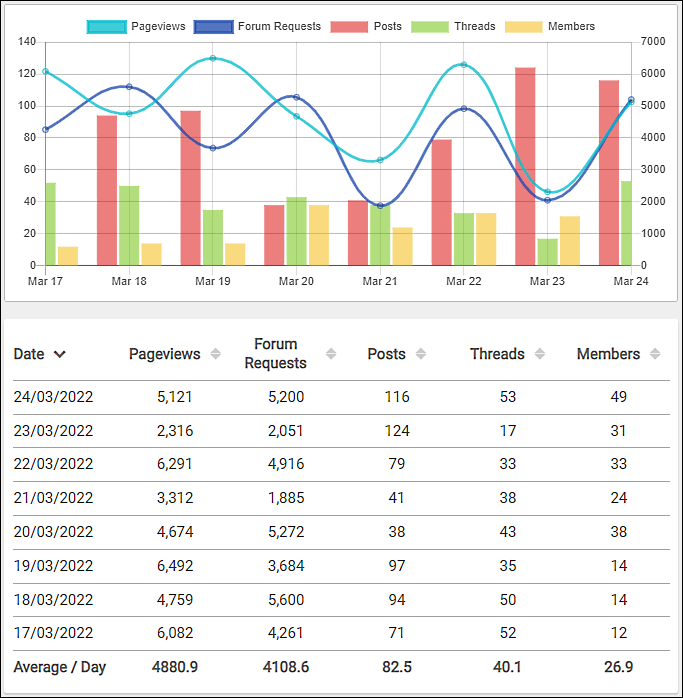
Tracked Data
The following data is tracked and available as part of the ProBoards Analytics:
- Pageviews - Any non-AJAX request made from your forum to a ProBoards server, and any AJAX pagination of threads, posts, conversations, messages, and members.
- This is the number used to track Ad-Free usage on your forum. Requests made by a member with an active ProBoards+ subscription do not count towards this category.
- Forum Requests - Any request made from your forum to a ProBoards server, except the Maintenance Mode splash page or Shoutbox refreshing.
- Posts - New posts made.
- Threads - New threads made.
- Members - New members registered.
FYI
AJAX - AJAX is a method of loading data into a webpage that does not cause the webpage to be entirely reloaded. For example, when you click the Like button on a post, the post reflects the "Like" without reloading the page.
Filtering Data
Data Date Range
The analytic page defaults to show a 30-day representation of data with the current date as the end date.
Adjust the displayed range by either entering a custom date range or choosing from a preset option.
- Custom Date Range
- Preset Date Range
Click on the calendar icons in the date range selector to change the start and end dates to reduce or expand the range of data shown. You can also set the date range to a previous span of time.
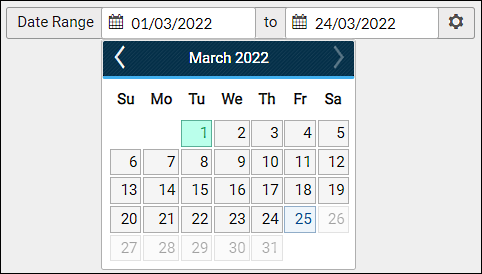
Click the gear icon at the right of the date range selector and choose one of the three preset options.
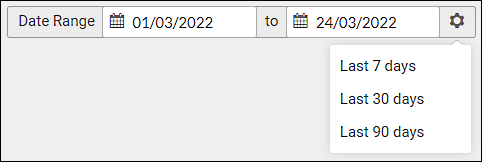
Note
Regardless of the start and end date set, the maximum span for viewing data is a 3-month period.
Current day's data may not reflect true totals until the day has fully lapsed.
Toggling Graph Data
Click on a legend item at the top of the graph to toggle the displaying of that item's data. Leaving the page resets toggles to displaying the data.
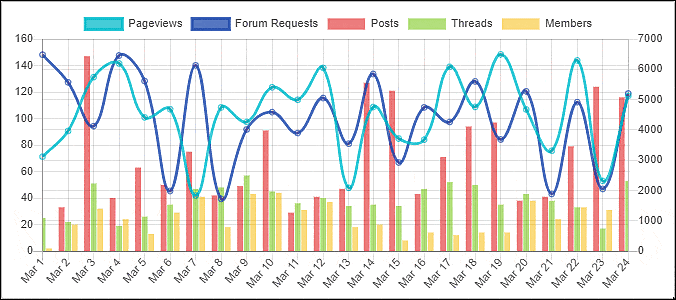
Table Sorting
Click on a column title to sort by that column. Click the column title again to toggle between ascending and descending order.