Creating Boards
Boards are the containers for the forum's discussion content. Each board is a collection of threads that are usually based on a common concept.
FYI
Structurally a board can contain other boards, known as sub-boards. A sub-board and board are exactly the same with the only difference being the organizational hierarchy. A board can be restructured as a sub-board, and a sub-board restructured as a board.
A category is a group of boards. Categories serve as separators on the forum's main home page. Categories cannot directly house threads. (See Categories)
Forum Structure
An easy way to understand the forum structure is by comparing it to a file cabinet.
The file cabinet is a category. Each drawer is a board. The folders in a drawer are the threads. And the papers in the folder are the posts of the thread.

Adding a New Board
Click on the floating action button selecting Add Board to open the Choose Board Location dialog box.
Location
Choose the initial location for the new board. Click on a category to add as a board of the selected category. Click on a board to add as a sub-board of the selected board.
- Add a Board
- Add a Sub-board
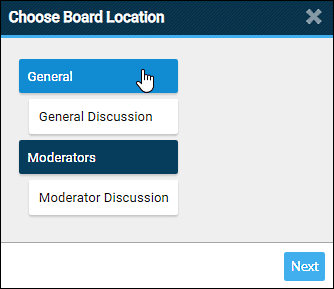
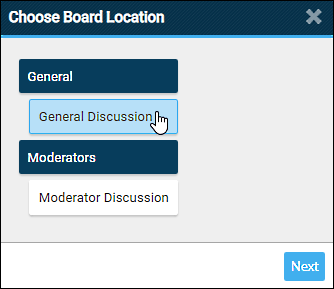
Note
At any time a board can be moved to a different location.
Settings
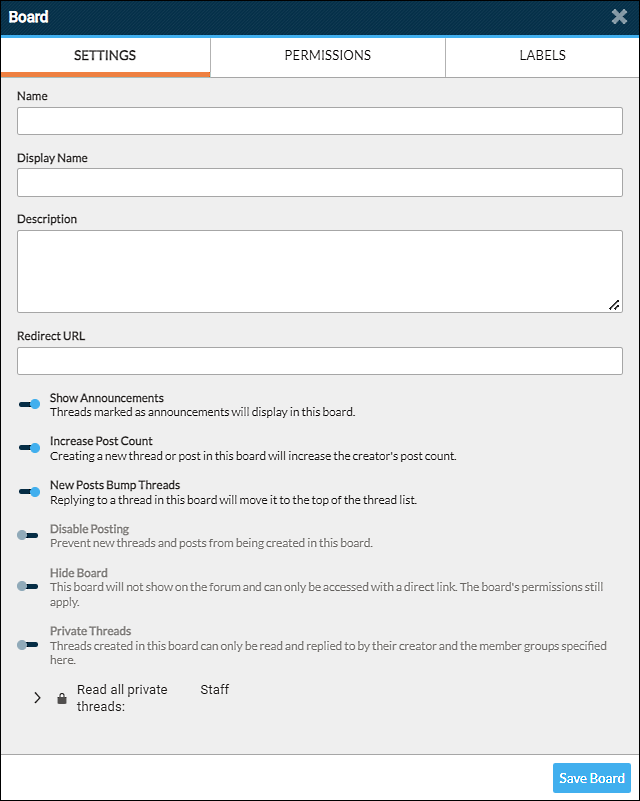
Name
The name that displays in the admin panel's board list.
Display Name
The name that displays to the users on the forum.
Description
Provide information about the board for users. Descriptions display directly under the board name.
Redirect URL
If a redirect URL is provided, users that click the board will be redirected to the specified URL.
Show Announcements
Enabled (Default)
Threads marked as announcements will display in this board.Disabled
Announcement threads will not display in this board.
Increase Post Count
Enabled (Default)
A member creating a thread or post in this board has their post count increased.Disabled
A member creating a thread or post in this board does not have their post count increased.
New Posts Bump Threads
Enabled (Default)
Replying to a thread in this board moves (bumps) that thread to the top of the thread list.Disabled
Replying to a thread in this board will not move that thread to the top of the list. This is also known as falling.
Disable Posting
Enabled
New threads and posts cannot be created in this board.Disabled (Default)
This board allows new threads and posts to be created.
Hide Board
Enabled
This board will not show on the on the forum. The board can only be accessed with a direct link. Even with a direct link, the board's permissions still apply.Disabled (Default)
This board shows on the forum and the navigation tree.
Private Threads
Enabled
Threads created on this board can only be read and replied to by their creator, the Admin, and the groups specified using the private threads permission setting.Disabled (Default)
Threads created on this board can be read and replied to by anyone as defined by the board's permissions.
Permissions
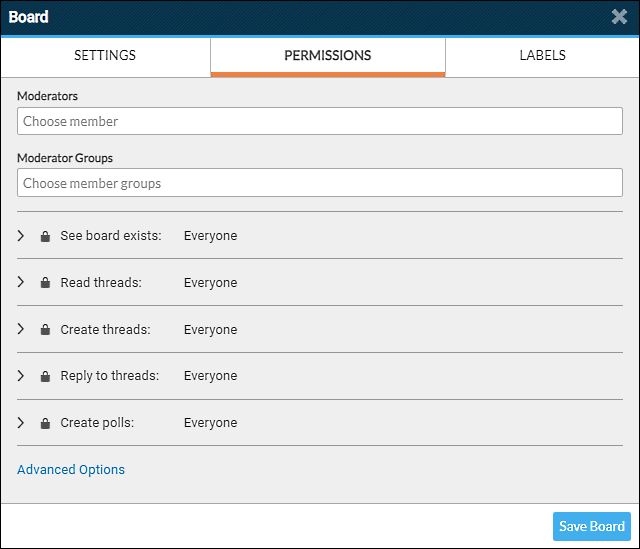
Moderators
Add individual members to make them moderators.
Moderator Groups
Add group(s) to make them moderators.
Participation Permissions
See board exists
Who can see the board on the forum. Board can still be reached via direct URL.Read threads
Who can read the content of the board.Create threads
Who can create threads in the board.Reply to threads
Who can reply (post) to the threads in the board.Create polls
Who can create polls in the board. This option is also affected by the Create threads permission setting.
Note
Advanced Options > Board Password
Allows a password to be set for the board. This option does not override any of the participation permissions.
Labels
Labels are tags that can be applied to threads. They show underneath the thread title when viewing the thread list, and on the title bar when viewing the thread. Labels can be used to categorize threads for members or used internally to organize threads. Labels are unique to the board where they are defined.
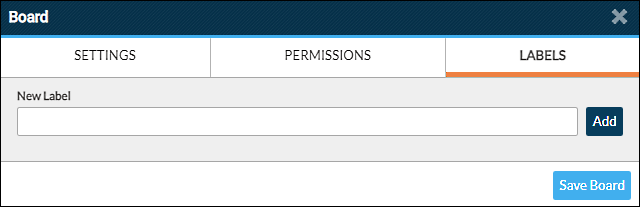
Adding a Label
Type the desired label name in the New Label field and click Add.
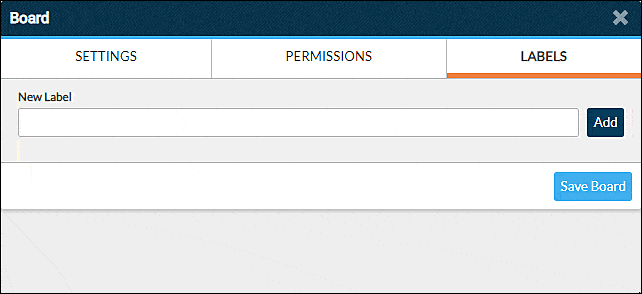
Modifying a Label
Click on the label name to reveal the label's options.
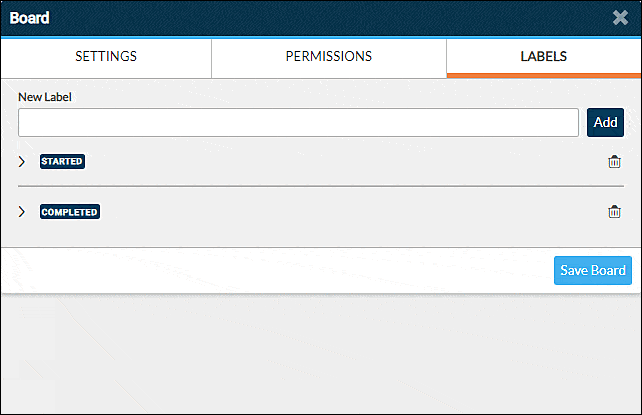
Color
Click the color swatch to change the color of the label.Name
Edit the name of the label.Label Permissions
Using permissions define who can view the label, and who can add and remove the label.
Deleting a Label
Click on the trash can icon at the far right of the label item. Click the check mark to confirm deletion.


