Avatars
Use the auto-generated avatar or add avatar images for your members to choose from. An uploaded image avatar can be set as the forum default that new members will automatically have until they add their own.
Default Avatar Type
Generated - Creates a icon-style avatar using the first letter of the member's username.
Image - Members without an avatar will display the image set as the default avatar.
Avatar Shape Preview
![]()
Shows how the default avatar (generated or image) appears in the three sizes used on the forum. (This feature does not change the shape of the avatar.)
Adding a Forum Avatar
![]()
Drag and drop a file from your computer, or click the Upload File button to select an image from your computing device.
Setting a Default Avatar Image
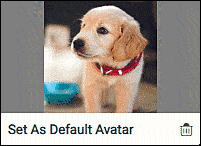
Click the Set As Default Avatar link in the lower-left corner of the image container. The default avatar image displays the Default label in the upper-left corner of the image container.
Deleting an Image
Delete a single image:
Click on the trash can icon in the lower-right corner of image container, and confirm deletion in the Delete Avatar dialog box.
Delete a selected group of images:
Long click on each image to select for deletion. (Long click again to deselect an image.) Selected images display a checkmark icon in the upper-right corner. Click the gear icon on the action bar and choose Delete (#). The number of items selected is shown in parenthesis. Confirm deletion in the Delete Avatar dialog box.
Delete ALL images:
Click the gear icon on the action bar and choose Select All. This will select all images on the page. Selected images display a checkmark icon in the upper-right corner. Click the gear icon again and choose Delete (#). The number of items selected is shown in parenthesis. Confirm deletion in the Delete Avatar dialog box.